Microsoft's Windows 10: Here's what to expect
CBC's Anand Ram takes a close look at four key features
Microsoft's Windows 10 is available as a free upgrade starting today for many users of Windows 7 or 8.
Anyone who has the home or professional versions of Windows 7 Service Pack 1 or Windows 8.1 now has a year to take advantage of the offer. If you have plain Windows 7 or 8, you'll have to upgrade them first — for free. Microsoft has more details about how to upgrade to Windows 10 here.
- Microsoft's Windows 10: Some issues to consider before you upgrade
- Why Microsoft is giving away Windows 10 for free
But when it comes to operating systems, familiarity breeds contempt of change. A lot of consumers feel that if it ain't broke, stop touching my computer.
Windows 8, the last big change to Windows, wasn't familiar. The Start Menu, for example, was designed for touchscreen devices and confused some users.
With Windows 10 (yes, they skipped 9), Microsoft has learned to reconcile the old and the new. Thanks to public testing by millions of people, familiarity has become a top priority.
If you're making the free upgrade from Windows 7 or 8, here are a few features you'll recognize and a few new ones you'll probably like.
New old Start Menu
Whether or not you experienced the Start Menu on Windows 8, the Windows 10 version is an improvement. It's where it always was, the lower left corner. And it still lets you find your programs, settings and files. However, it no longer opens in a whole new screen like in Windows 8. It might sound obvious, but keeping the menu in the same environment as the desktop feels easier to use.
On top of that, there are two customizable areas in the Start Menu that let you add apps or programs for quick access. Some of these programs have "live tiles" where information (such as the weather) can be seen at a glance without going into the app.
Better multi-tasking
Power users can't live without Alt + Tab as a way to switch programs as quickly as their mind wanders. They won't be left behind with a few new multi-tasking features.
There's now a Task View (Windows button + Tab), which shows you every open window. It also allows for multiple desktops, handy for when you want to hide the fact you're watching YouTube videos instead of working.
"Snapping" windows is one of the best multi-tasking features in recent Windows history. It's back with even more.
Dragging a window against the side or top takes over half and all of your screen, respectively. Now, you can also drag to a corner and take up one quadrant. As well, snapping a window to a side or corner bounces all other windows into the negative space, allowing you to choose what else fills your screen.
Touch features
One of Microsoft's latest compromises is that it has made every feature available in whatever way users are interacting with Windows, including the increasing number of touch-enabled Windows machines.
For example, Task View can be enabled three ways:
- Windows button + Tab.
- Clicking a button on the taskbar with your mouse.
- Swiping in from the right on a touchscreen.
Swiping from the left no longer brings up the confusing "charms" menu from Windows 8. It's now the Action Center, where you can quickly access settings (WiFi, brightness, etc.) as well as notifications from apps. It's also where you can activate Tablet Mode.
Tablet Mode simplifies the interface, making the OS buttons easier for use with fingers. Swipe down from the top and you can rearrange your workspace similar to snapping. Here, the Start Menu resembles Windows 8, where it takes over the whole screen.
Cortana (coming soon)
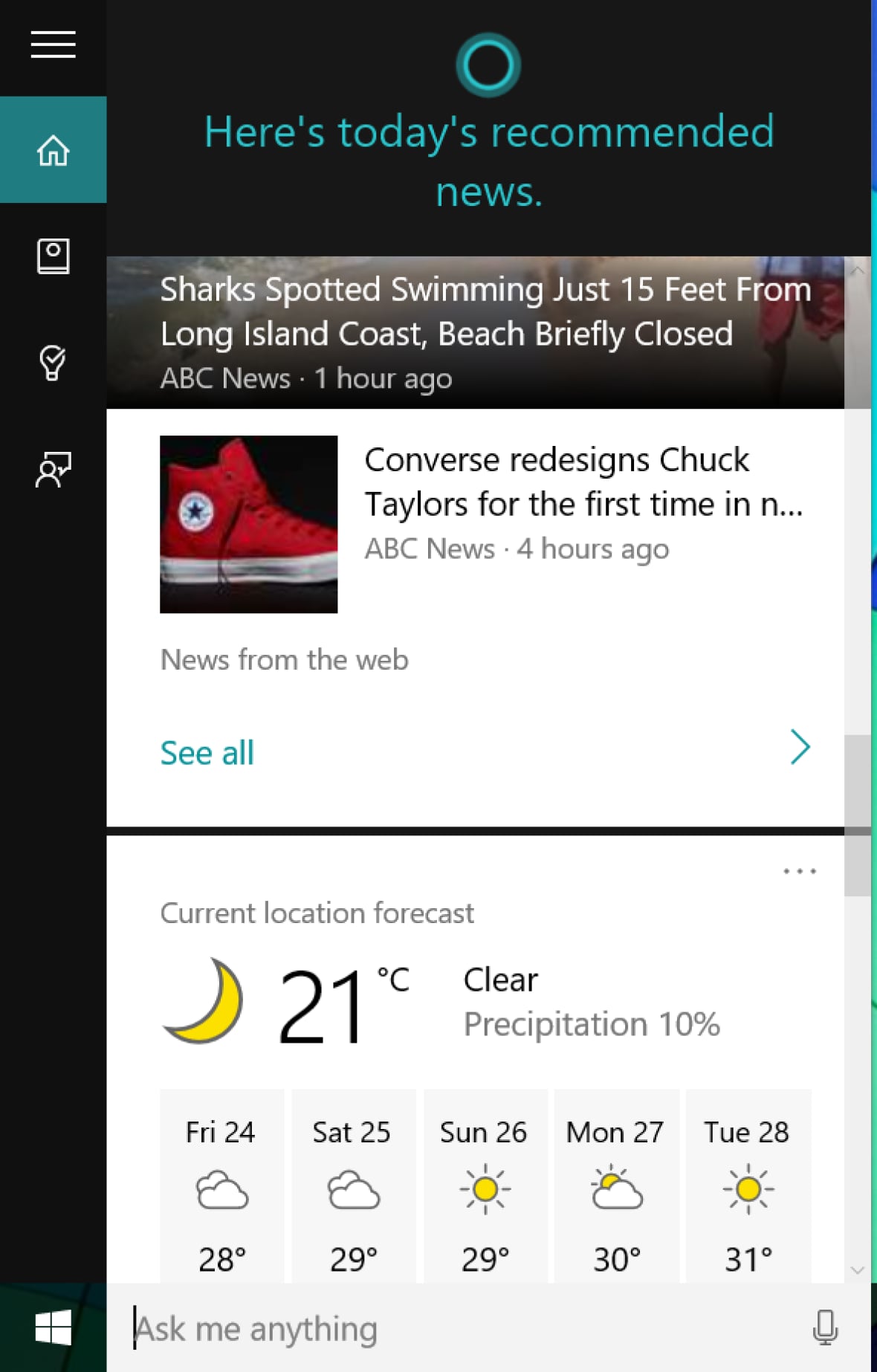
Cortana is named after an artificially intelligent character in the popular Xbox series Halo (and let's ignore that she goes crazy at one point in the game). She can be found on the taskbar next to the start menu, in a text box that says "Ask me anything."
You can. Some answers are straightforward search results through Microsoft's Bing search. With some others, she'll be more cheeky.
She'll also display a scrollable list of your interests, like movie showtimes, nearby restaurants, weather updates and news results.
One caveat with Cortana is that she won't be available at launch in Canada. Microsoft says the feature will arrive in the coming months and will bring some more focused, likely stereotypical Canadian humour to Cortana's answers. If you want to try it out before then, you can always switch your regional settings to U.S.





